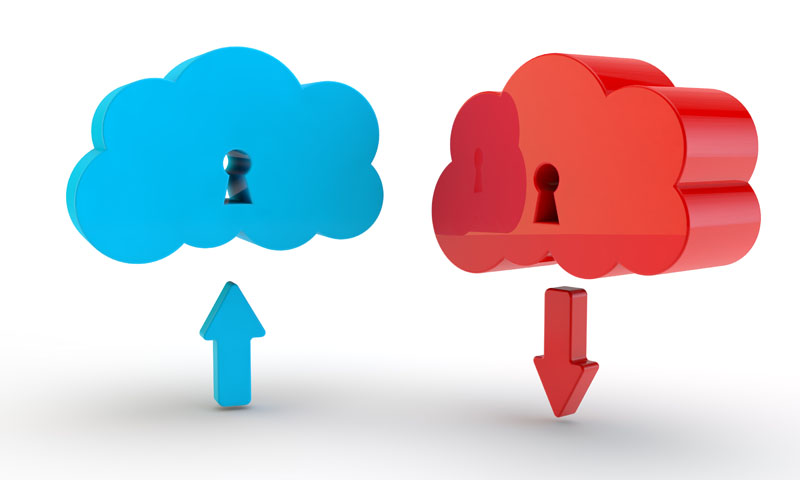
How to Import Virtual Machines Into ESXi Using the vSphere Client
Rather than copying a virtual machine to the ESXi hardware node, there is a quick easy way to upload it via the VMware vSphere client.
How to Import Virtual Machines Into ESXi Using the vSphere Client
This can be done by doing the following:
- In the vSphere client, click on the server.
- Click on the summary tab.
- Right click on datastore -> Browse Datastore
- Use the icon with the up arrow in front of some disks (Upload files to this datastore)
- Upload the folder or files that you require.
- Create a new (or use an existing) VM and use the vmdk file you have uploaded.
| Hosting Options & Info | VPS | Web Solutions & Services |
|---|---|---|
-
David Moylan
-
William Dickinson
-
Vincent Duvernet
-
Smith
-
Muhammed TUNC
-
chaitu
-
sylvain g
-
Kalyan
-
DanTMan63
-
Jarid Petermann
