
Evernote Plugin for Confluence
Recently I wrote a blog post about our migration over to Atlassian’s Confluence wiki solution. One of the great things about Confluence is the third party plugin functionality that is on offer. Atlassian has setup a market place for the sharing and purchasing of third party plugins: https://marketplace.atlassian.com.
I spent a bit of time trawling through the free and paid plugins available, and stumbled across a great little plugin provided by Stiltsoft. Stiltsoft have created a plugin that ties Confluence with the cloud based note taking solution, Evernote.
For those not familiar with Evernote, it is a great business or personal solution for gathering thoughts, notes, information into one place. Evernote is a great solution because it supports so many ways for you to gather your notes,
- A desktop application (Windows, Mac, Linux)
- A Windows 8 App
- A browser application (Chrome, Firefox, Safari)
- Iphone and Ipad App
- Android App
- Blackberry App
- Windows Phone App
The broad device support makes Evernote a great tool for keeping notes.
However one issue is that your notes are just that, your own notes. If you’ve created notes from a meeting or about a project, or even just some ideas for a new product, how do you share them with the rest of your team? This is where the Evernote Confluence plugin helps.
The plugin once installed lets you copy any note from your Evernote account directly into a Confluence wiki page you might be editing. Such a simple idea but so powerful. Making collaboration that little bit easier for you and your team.
This allows you to transfer your notes you took on your phone, tablet or laptop and put it into a formatted, presentable wiki page for your team to review! So useful.
At Crucial we are big fans of the Evernote solution, most of us have it installed on our workstations in the office, along with laptops, and our phones. With this plugin we can further encourage the use of Confluence as a collaborative tool. So this is big plus for our team’s collaborative abilities.
Best of all, it’s FREE!
How do I get the Evernote plugin for my Confluence wiki?
We are running our own Confluence install, so we simply browsed for the Evernote plugin via the Atlassian Marketplace in the Confluence Administration area.
Note: The version I was using at the time of writing this article is Atlassian Confluence 4.3.7.
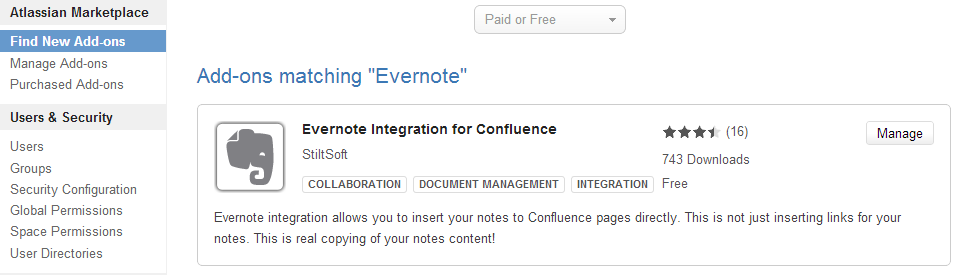
Once you’ve found the plugin hit the Install button and let Confluence do it’s thing.
How do I use this Evernote plugin?
Once the plugin has successfully been installed, simply login to your Confluence wiki and create a new page.
Now click the Insert button and choose the Evernote option.
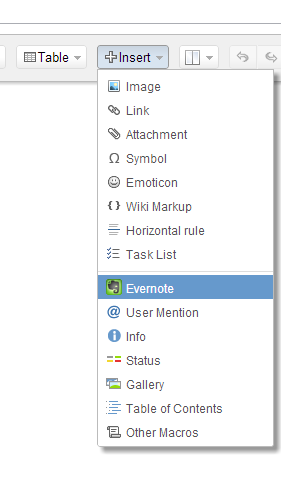
After that you will be prompted to “link” or authorize your Confluence account to access your Evernote account. Click the “Proceed to authentication”.
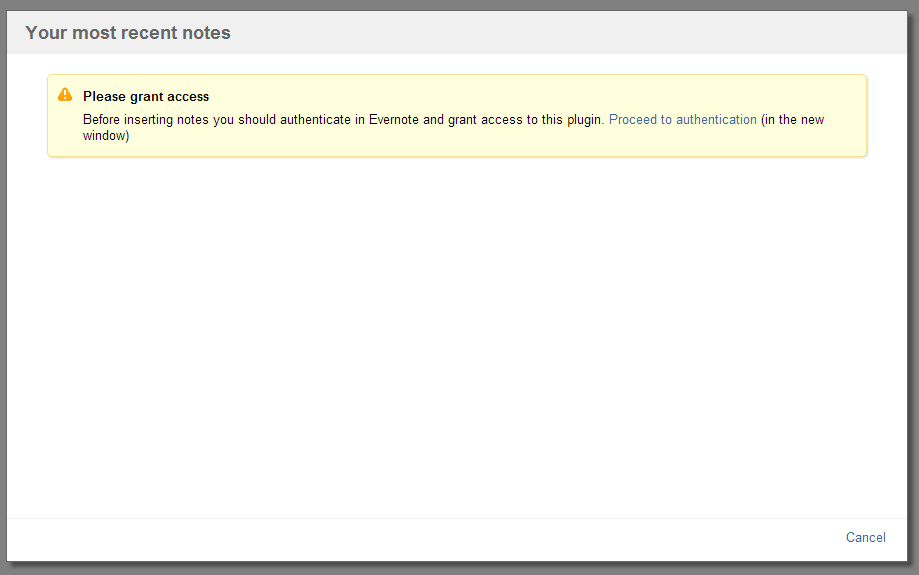
So enter your details and then hit Sign In!
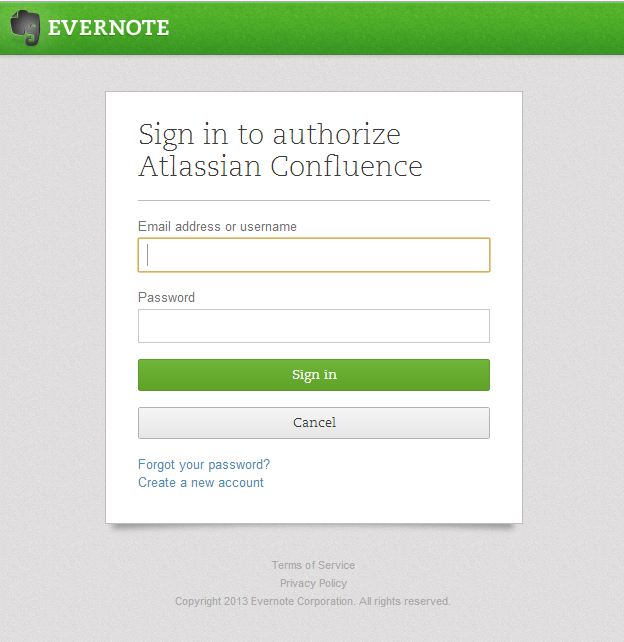
Once you’ve successful signed in, you should be presented with a list of your notes similar to the screenshot below. Just select one of the notes, and it will then be added to your wiki page.
Note: You will also receive an email to your Evernote registered email address saying Confluence has been “linked” to your Evernote account.
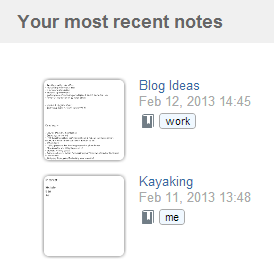
It is really that easy. Given that this is a free plugin, it really is a simple decision on getting this plugin installed.
A big thanks to StiltSoft for creating the plugin. Plus a thankyou to Evernote for creating such a great note taking tool.
If you know any other great plugins that are worth considering, drop a comment in this blog post. I would love to hear about your suggestions.
| Hosting Options & Info | VPS | Web Solutions & Services |
|---|---|---|
-
Maxim
